Giddy
My son is trans which makes me… transparent
- 5 Posts
- 38 Comments
Wow I am not in your league
I am currently migrating from a dedicated docker host to a proxmox host with multiple LXC containers.
old host - 23 docker containers, 128GB system drive, 4TB data drive
backup server - 1 docker container, 1TB disk
proxmox - 3 LXC containers, one of which has 3 docker containers. 500GB system drive, 4TB media drive (not LVM)
The plan is to migrate the loads on the old host to the proxmox host. I also have another 4TB drive coming with the intent of setting up a RAID with 2 of the 4TB drives.

 5·8 months ago
5·8 months agoHome assistant is high on my todo list right after i set up my new proxmox host

 5·8 months ago
5·8 months agoCurrently running
- speedtest tracker
- uptime kuma
- paperless
- viewtube
- airsonic
- transmission
- linkding
- vaultwarden
- nextcloud
- audiobookshelf
- code server
- freshrss
- rss bridge
- nginx proxy manager
- homepage
- libreddit
- gitea
- pivpn
- pihole
- borg backup
- time machine

 4·8 months ago
4·8 months agoooh i like the idea of the proxmox cluster

 1·8 months ago
1·8 months agoYeah that one is way OP. My 4yo celeron NUC 8GB with 128GB SSD and 2x4TB external drives is ample for everything I throw at it
EDIT - there is a Ryzen 5 option in that page for 350 would be ample

 1·8 months ago
1·8 months agodeleted by creator

 3·8 months ago
3·8 months agoA low end celeron NUC would be best. I have one that has been doing the heavy lifting for my home services for 4 years
Sorry just re-read your post. So the router they supplied does not have this setting? What make and model is it?
Do you have a modem? You should be able to configure port forwarding in that

 1·8 months ago
1·8 months agoInteresting. I might be able to go back to hosting on my server for inbound only. Thanks for the tip

 2·8 months ago
2·8 months agoYeah that is my current mail provider but the self hosting bug bites deep
Also cross-dressing Bugs Bunny and the cat that Pepe Le Pew was chasing
nice work! I had given up on getting FF sync running. I used xBrowserSync for a while but that has no iOS support so am currently using Linkding. I will give this a shot :-)

 2·10 months ago
2·10 months agoHas anyone tried the docker variant of pi.alert? I presume that one must be smart enough to filter out docker ‘devices’

 2·10 months ago
2·10 months agoAfter adding about 20 MAC addresses I gave up and just moved pi.alert to my secondary dns server (a pi zero) which has no docker

 1·10 months ago
1·10 months agoYeah i tried setting my subnet to 192.168.3.0/24 (the one used by my intranet) but they still show up

 1·10 months ago
1·10 months agoI use Nginx Proxy Manager to reverse proxy all my services including Vaultwarden -
Setup in NPM -
Open Nginx Proxy Manager Admin Portal Click Proxy Hosts Click Add Proxy Host Fill in the details Details tab Domain Names - vault.your.domain Scheme - http Forward Hostname/IP - vaultwarden (this should be the name of your vw container) Forward Port - 80 Tick Block Common Exploits Tick Websockets Support Access List - Publicly Accessible Custom locations tab Add the following locations location 1 location - /notifications/hub Scheme - http Forward Hostname/IP - vaultwarden Forward Port - 3012 Click the cog symbol and add the following to the textbox that appears proxy_set_header Upgrade $http_upgrade; proxy_set_header Connection "upgrade"; proxy_set_header X-Real-IP $remote_addr; location 2 location - /notifications/hub/negotiate Scheme - http Forward Hostname/IP - vaultwarden Forward Port - 80 Click the cog symbol and add the following to the textbox that appears proxy_set_header Host $host; proxy_set_header X-Real-IP $remote_addr; proxy_set_header X-Forwarded-For $proxy_add_x_forwarded_for; proxy_set_header X-Forwarded-Proto $scheme; location 3 location - / Scheme - http Forward Hostname/IP - vaultwarden Forward Port - 80 Click the cog symbol and add the following to the textbox that appears proxy_set_header Host $host; proxy_set_header X-Real-IP $remote_addr; proxy_set_header X-Forwarded-For $proxy_add_x_forwarded_for; proxy_set_header X-Forwarded-Proto $scheme; SSL tab SSL Certificate - Request a new SSL Certificate tick Use a DNS Challenge (or just expose port 80 if you accept the risk) DNS Provider - Dynu (this is my dyndns provider) Credentials File Content - replace YOUR_DYNU_AUTH_TOKEN with the API key from https://www.dynu.com/en-US/ControlPanel/APICredentials Email Address for Let's Encrypt - your email Tick I Agree to the Let's Encrypt Terms of Service Click Save Vaultwarden should now be accessible via https://vault.your.domain

 5·10 months ago
5·10 months agoPlenty of free hostname providers. I use Dynu
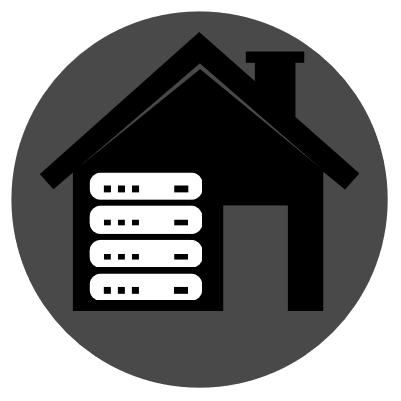

I use calibre to manage my collection. Calibre creates a folder per author and a sub-folder per book. I also have separate Calibre libraries for fiction, non-fiction and comics.